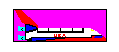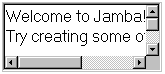-
Graphic objects let you display . gif and . jpg graphics. The graphics can be actual size, tiled, or clipped within a particular area. You can designate a color in the graphic to be transparent so that it won't show at runtime. Jamba lets you use special display effects on graphics and it also lets you do cell animation.
|
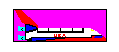
|